Storage with Mosaic Hosting Service
Introduction
Mosaic Hosting Service provides a Cloud Storage which integrates seamlessly with the other Mosaic Services (such as a Video Service or Image Service) or with any other applications. You can also use Mosaic Storage as an origin for video streaming using a CDN.
Each Mosaic environment has its own Cloud Storage.
Mosaic Storage is implemented using Azure Storage Account. You will get direct access to Azure Storage Account so you can use it with any Azure Storage compatible tools, such as Azure Storage Explorer.
Enabling Mosaic Storage
To use Mosaic Storage you have to enable it first by following these steps:
- Go to the Admin Portal (https://admin.service.eu.axinom.net)
- Select an environment where you need storage
- In the list of services select the Hosting Service
Hosting Service Configuration
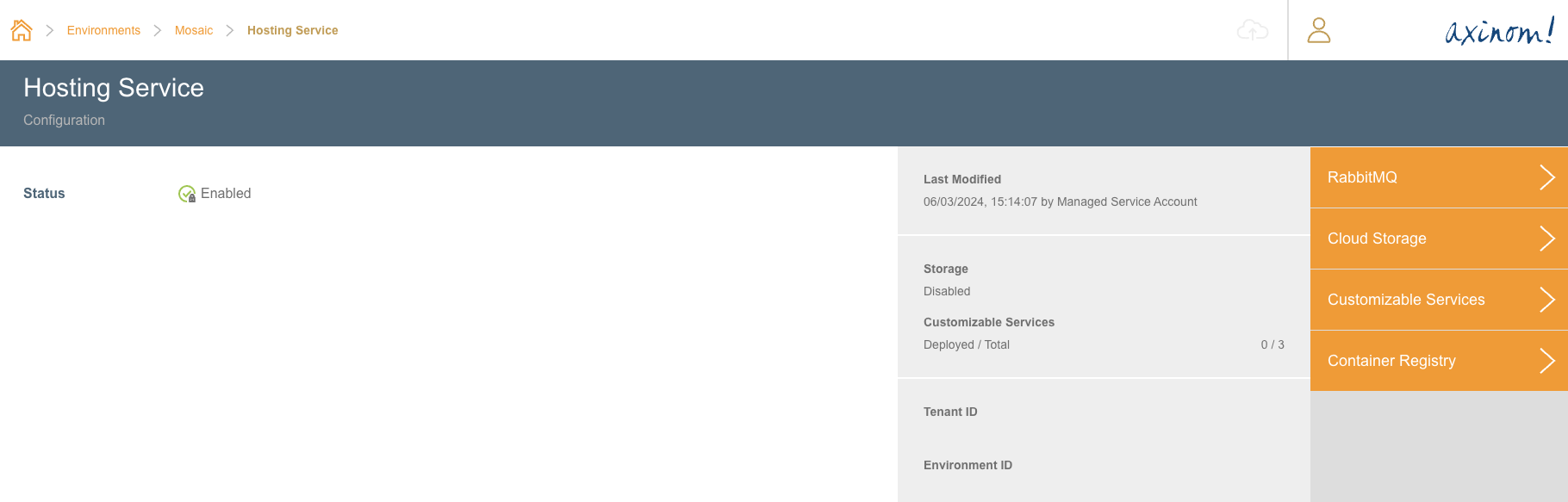
- In the action panel, click on Cloud Storage
Cloud Storage Details
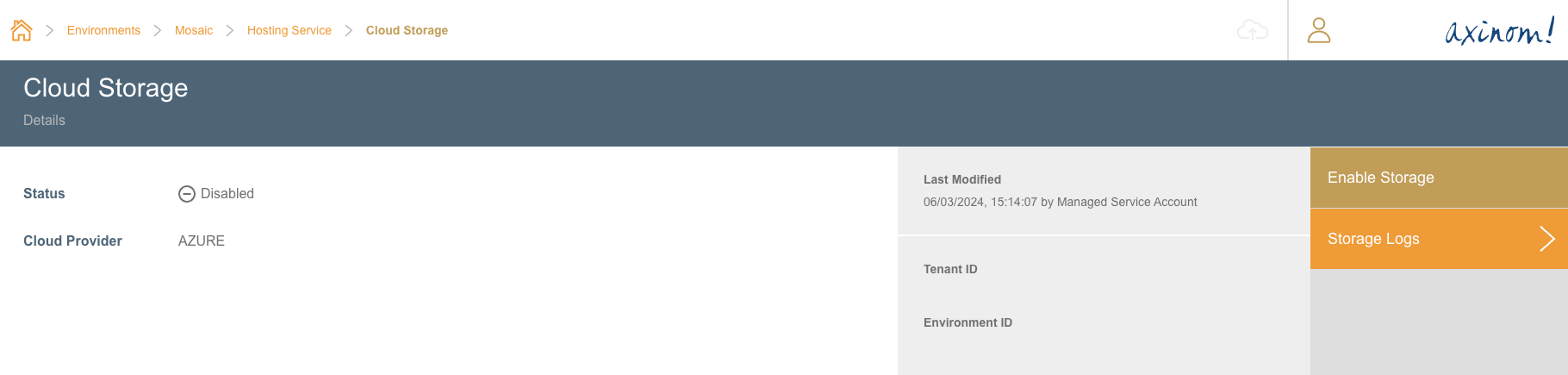
- In the Cloud Storage Details station’s action panel, click on Enable Storage. This will enable the Cloud Storage for the selected environment. The process can take up to several minutes.
Storage Details
After the Cloud Storage is enabled, the details of the storage account can be found in the Cloud Storage Details station. This includes:
- Storage Account Name
- Storage Account Key
- Connection String.
These credentials can be used to access the storage account from external tools, such as Azure Storage Explorer or applications.
Cloud Storage Details with storage enabled
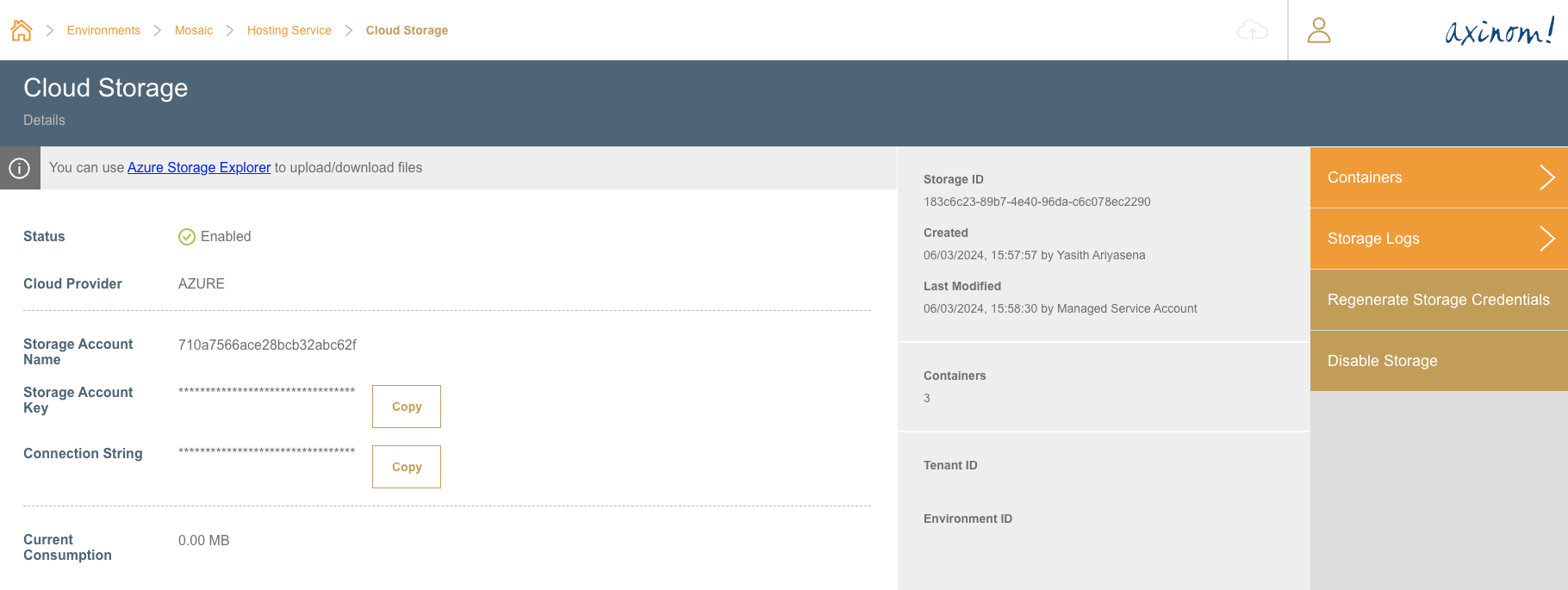
Containers
The data in the storage account is organized into Containers. By default, the Hosting Service creates three containers: video-input, video-output, and image-sources.
| Container | Intended use | Public read access (default) | Details |
|---|---|---|---|
| video-input | Input for video encoding | no | Acquisition Profile of the Video service |
| video-output | Output of video encoding, possibly CDN origin | yes | Publishing Profile of the Video Service |
| image-sources | Images for batch ingest | no | Acquisition Settings of the Image Service |
Containers Explorer
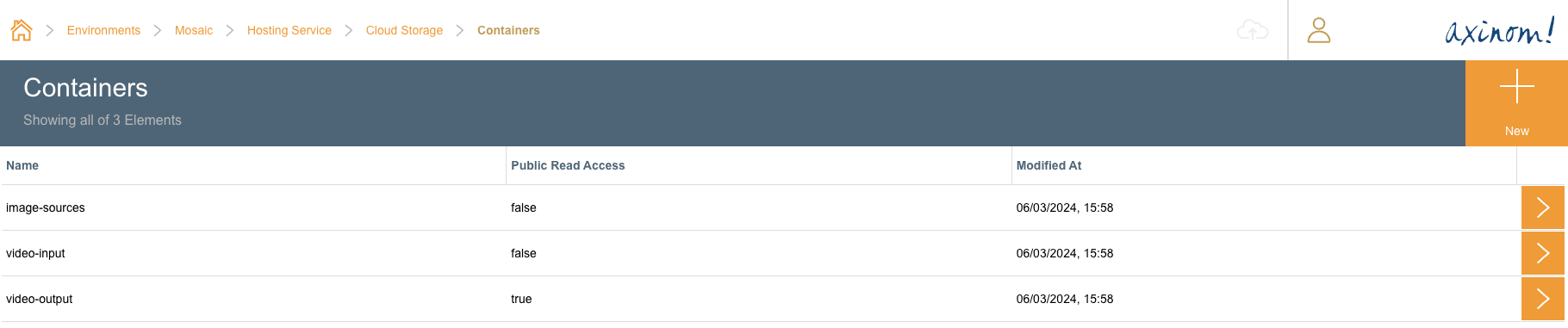
You can use these containers, or create new ones, to store your data. If you create new containers using external tools, they will also be visible in the Hosting Service.
For each container you can decide whether it is publicly accessible or not.
In addition, a SAS token with list permission can be generated for the container. Using such token, it is possible to integrate the storage with external applications or services without giving them full access using the storage account key.
Container Details
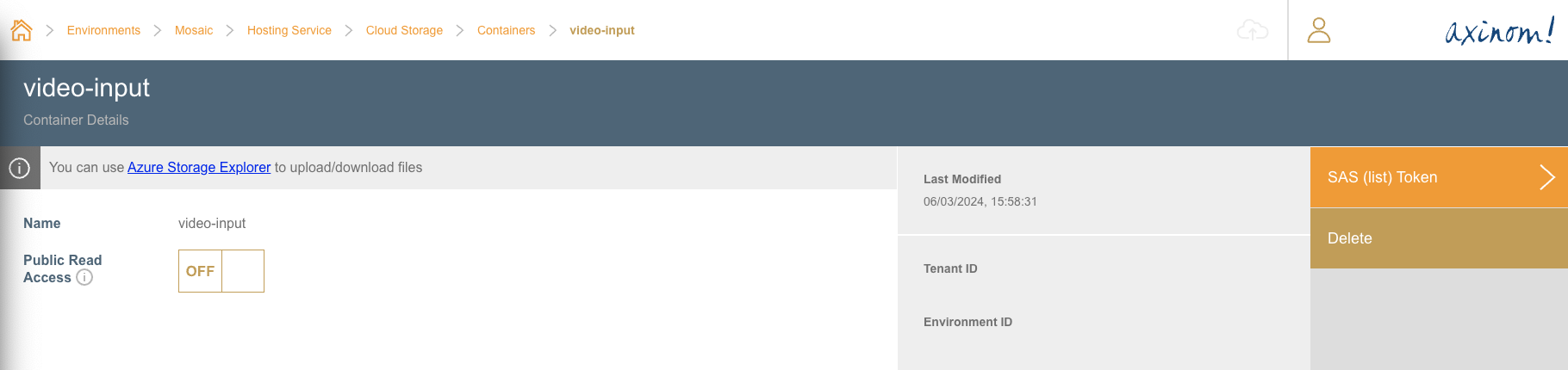
Using Mosaic Storage
Any Mosaic service that supports storage can access the Mosaic Storage without any additional confiugration. Just select "Mosaic Storage" as a storage provider, and specify the needed container and path.
For example, the Encoding Service can use Mosaic Storage as an input or output storage for videos, and the Media Service can use Mosaic Storage as a source for images files for batch ingest.
For external applications, the storage account name, key, and connection string can be used to access the storage account.