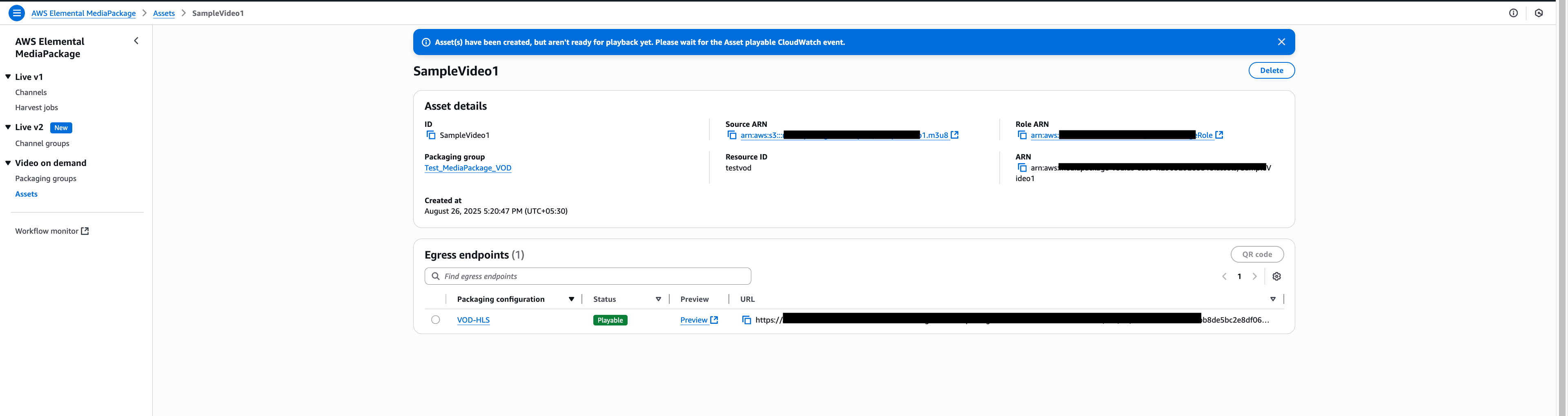Integrating Axinom DRM with AWS MediaPackage (VOD)
Introduction
It is possible to integrate Axinom Key Service with MediaPackage for VOD content. The following article provides you step-by-step guidelines for doing so.
This guide outlines the main integration points with Axinom DRM and is intended to support your implementation efforts. For production use, we strongly recommend consulting the official AWS documentation to ensure best practices and a secure, scalable setup are followed.
Pre-Requisites
Before starting, ensure you have the following:
- Setup an API Gateway endpoint to handle SPEKE key requests (Refer: Setting up the AWS API Gateway)
- Setup an IAM role with correct permissions (Refer: Setting up the Identity and Access Management Role)
- S3 Bucket containing your source content. You have to prepare a clear .m3u8 or .smil file since .mp4 is not supported. You can use MediaConvert to create a clear manifest file.
Setting up MediaPackage for VOD Content
This guide explains how to configure AWS MediaPackage for VOD, including creating a packaging group, and ingesting assets.
Creating a Packaging Group
-
Open the AWS MediaPackage console: https://console.aws.amazon.com/mediapackage
-
Navigate to Packaging Groups under Video on demand.
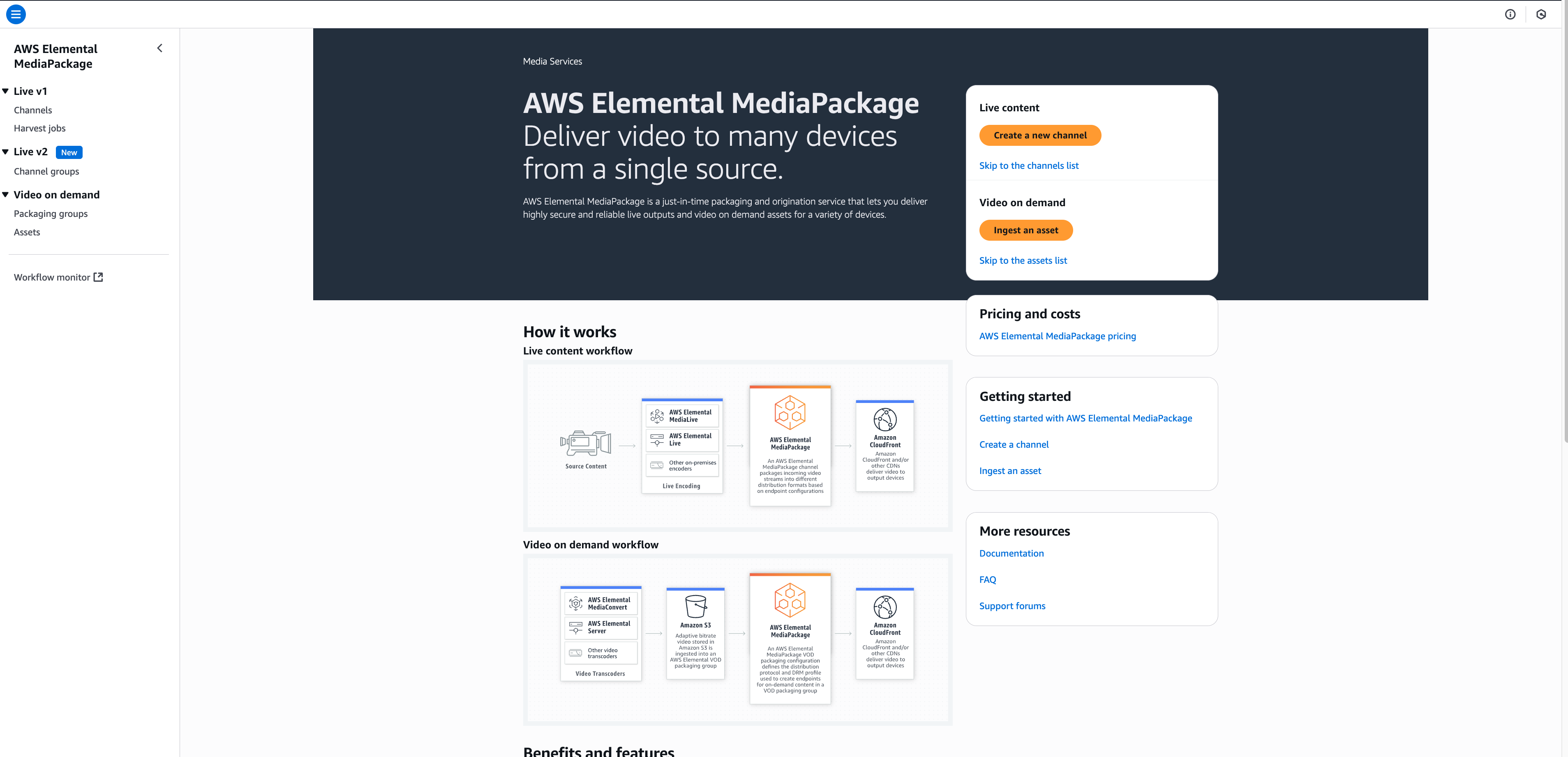
-
On the Packaging groups page, Click Create Group.
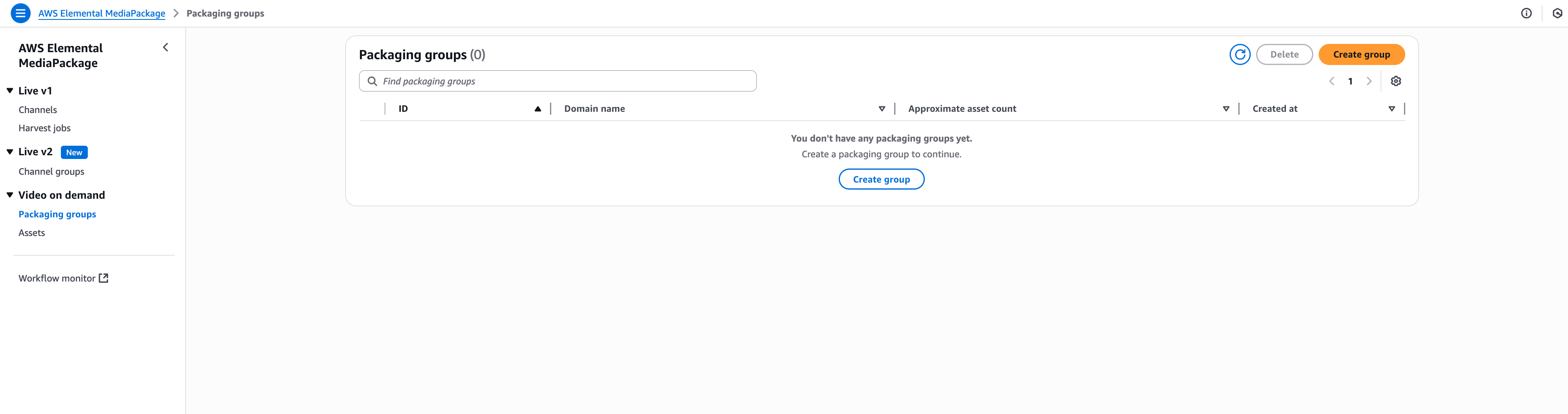
-
In the Create packaging group dialog box:
- ID: Enter a name that describes the packaging group.
- Enable Egress Access Logs (recommended).
- Choose Create.
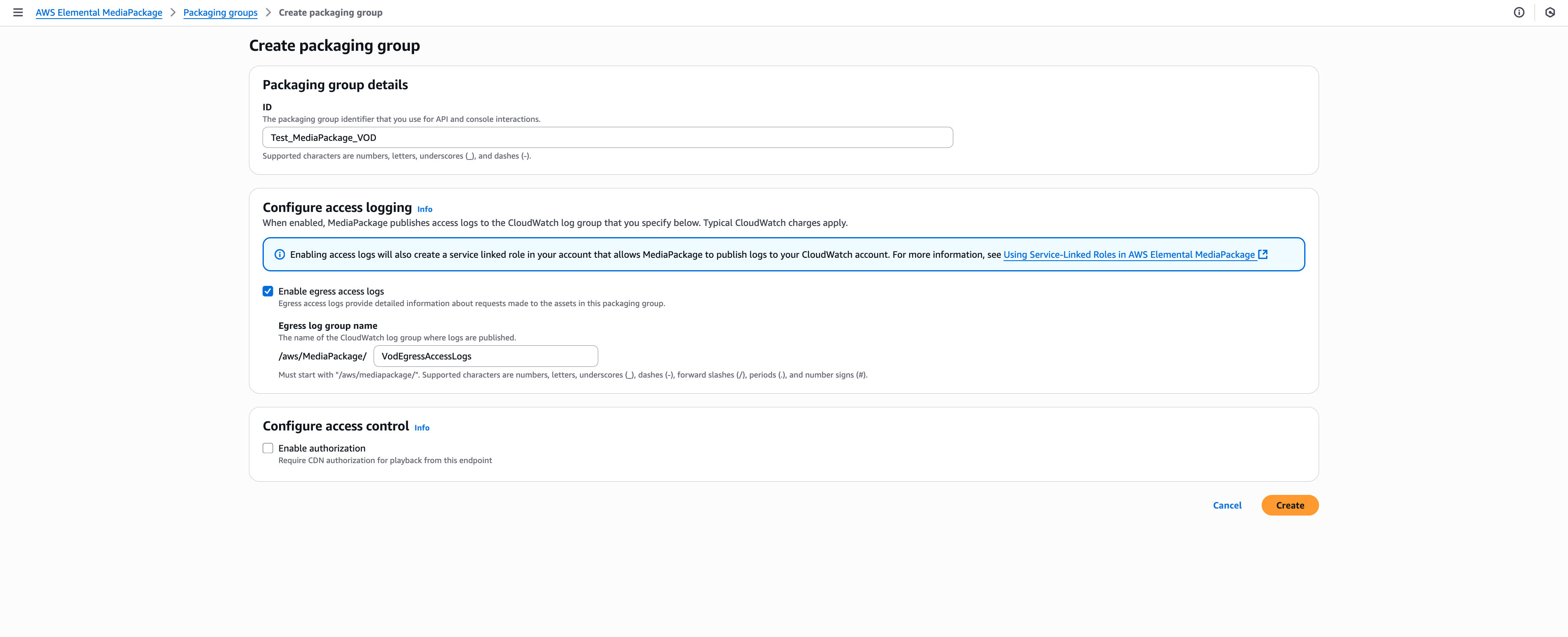
Configure the Packaging Group
-
Open the newly created packaging group.
-
Click Manage Configurations.
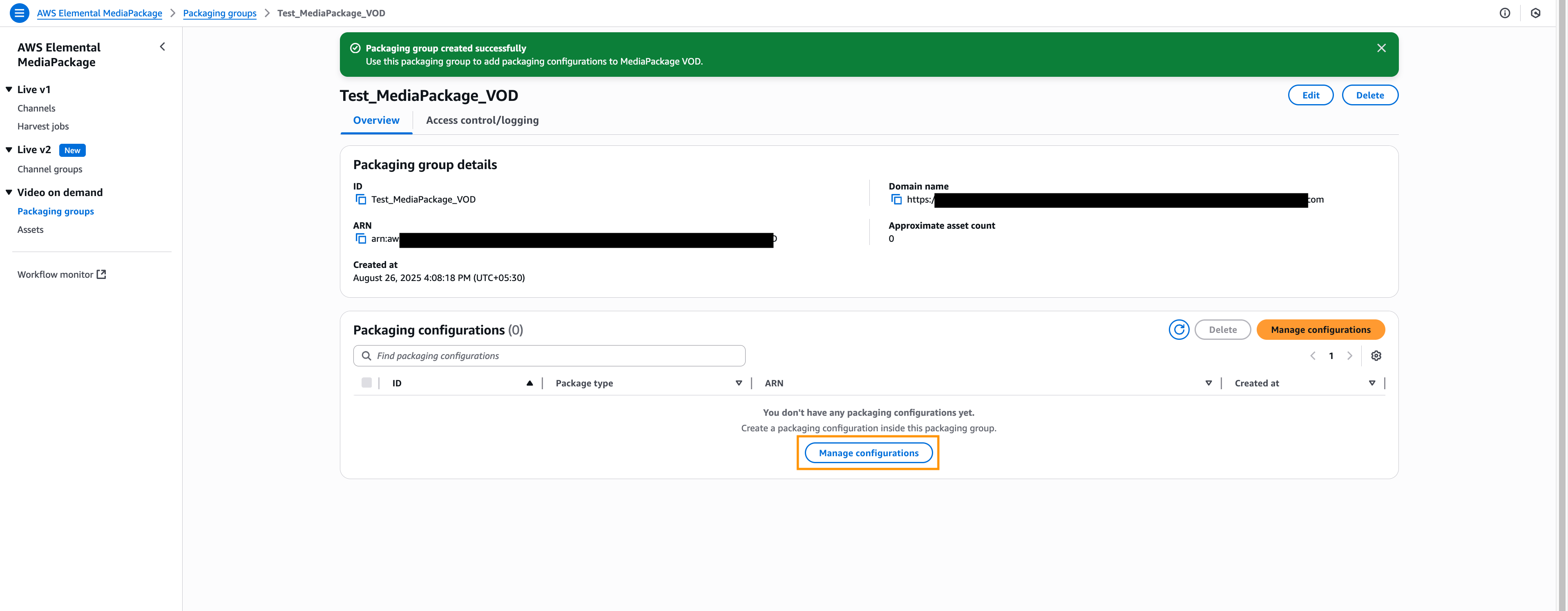
-
Add ID and Package Type.
-
Enable Encryption to use DRM.
- System IDs: System ID is a DRM system-specific identifier, see DRM systems.
- URL: use the Invoke URL created in the Setting up the AWS API Gateway
- Role ARN: Add the IAM Role ARN value from the Setting up the Identity and Access Management Role
- Select the Encryption Method.
- Click Save.
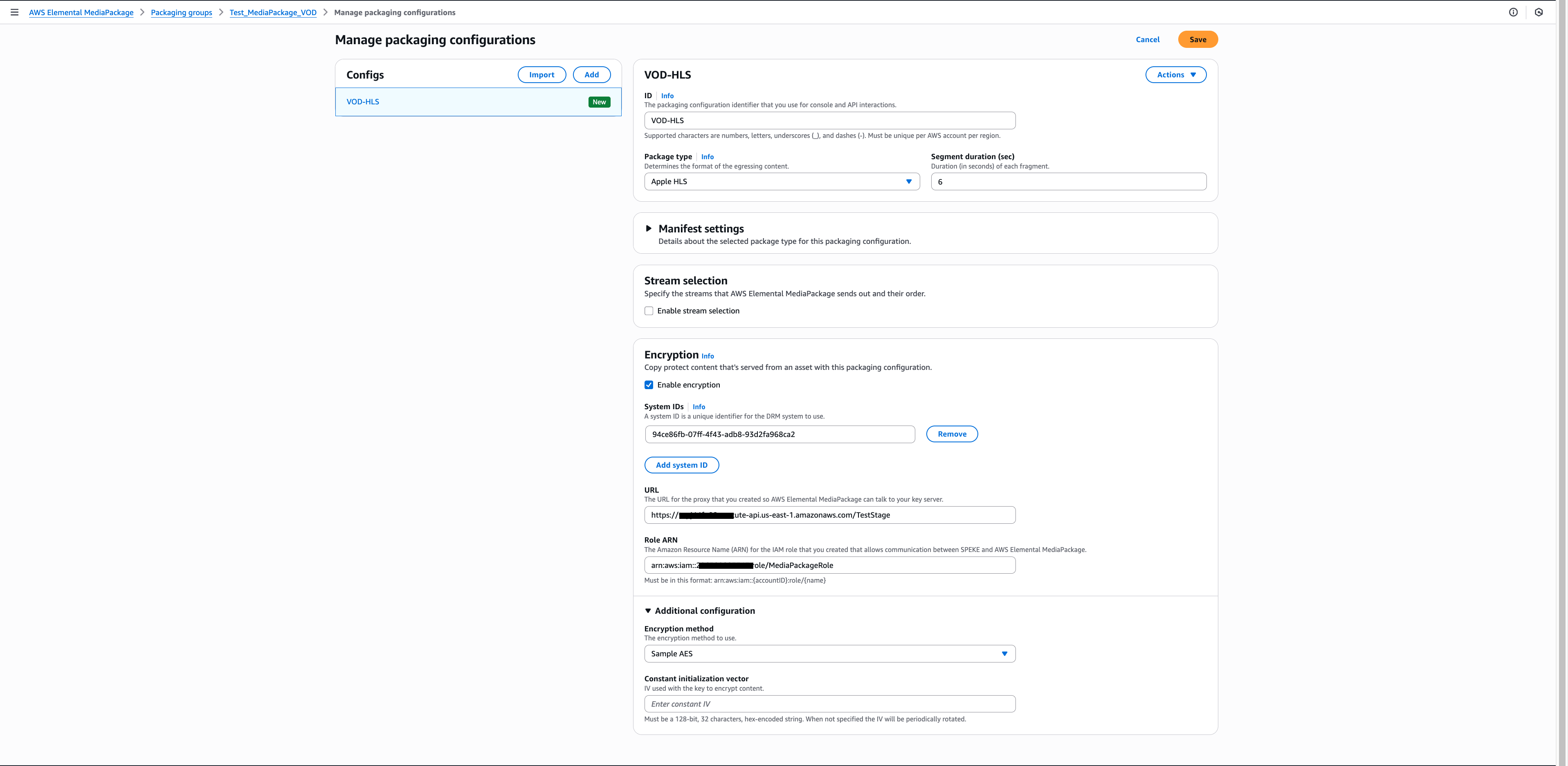
Ingest Assets
-
Go to Assets and click Ingest Assets.
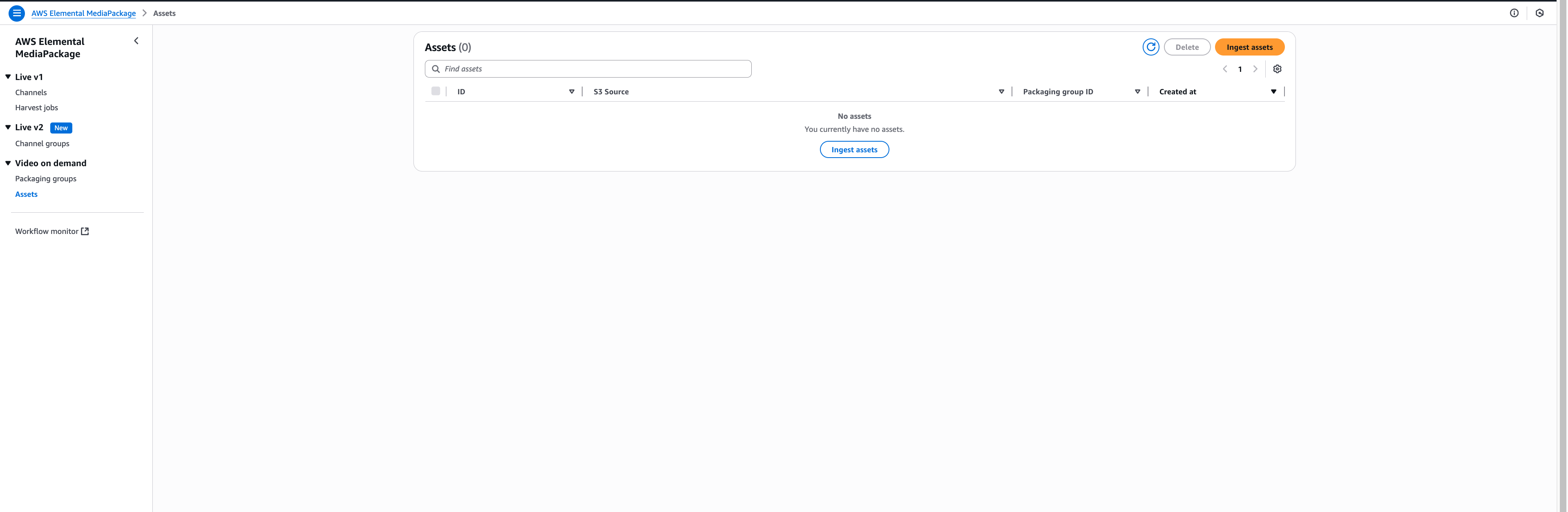
-
S3 Bucket name : Select the S3 Bucket where your prepared content is stored.
-
Choose Use existing role under IAM Role.
-
Select the existing role.(The role you created earlier in the Setting up the Identity and Access Management Role)
-
Under Asset Details:
- Filename: Select the source content from the dropdown (must be .m3u8 or .smil, not .mp4).
- ID: Provide an ID for your asset.
- Resource ID: Provide a Resource ID (mandatory, even though marked optional; without it, ingestion will fail).
-
Select the Packaging Group you created earlier.
-
Click Ingest Asset.
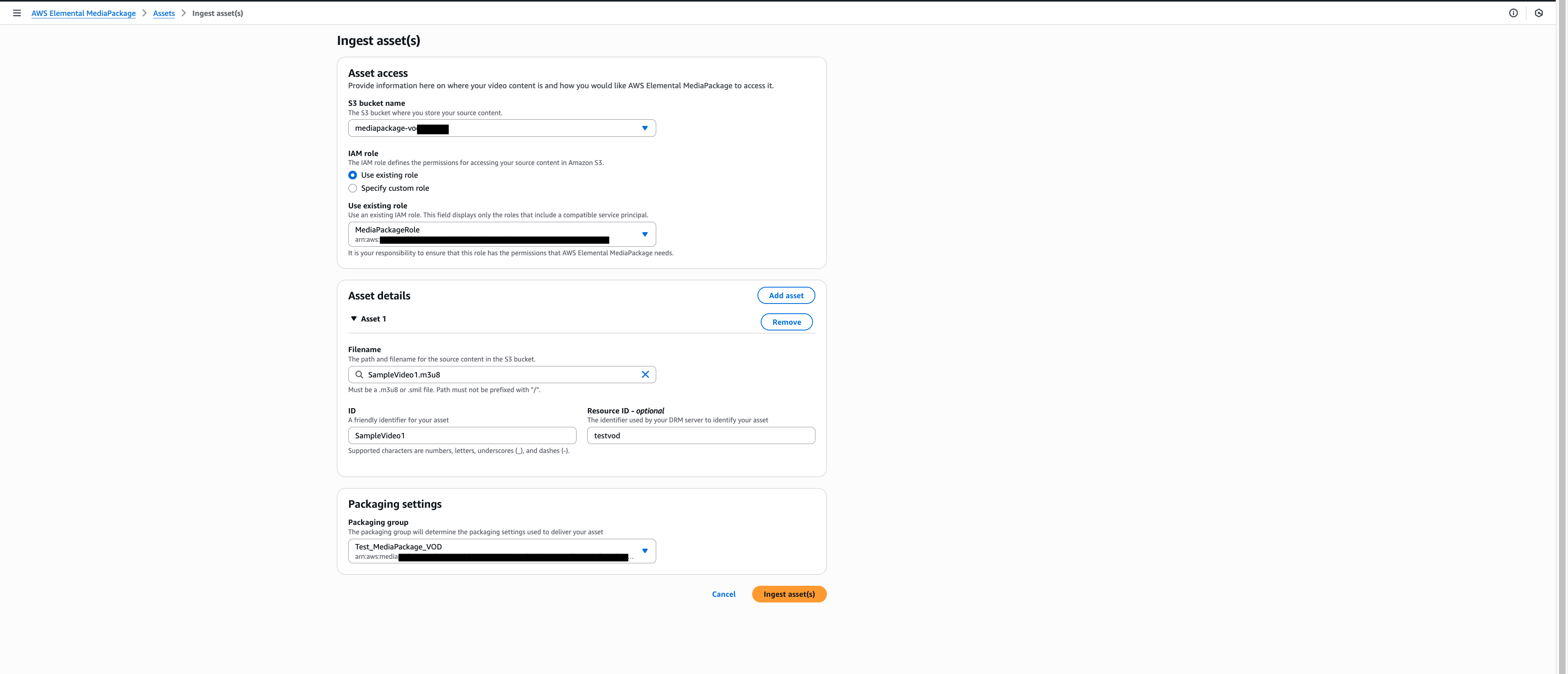
Verify the Asset
If ingestion succeeds, the asset’s status will show as Playable.