Encode a video using Axinom Encoding
This article is a part of a DRM Quick Start Guide.
DRM-protection is usually just one step in the Video Encoding pipeline, and it is performed by Video Encoder software. (Strictly speaking, DRM-protection happens during "Packaging" step of the pipeline, after the actual "Encoding".) Axinom DRM can work with any encoder that follows standards used by Widevine, PlayReady, and FairPlay.In this section we will use Axinom Encoding as an example of an encoder.
Axinom Encoding is a video ingestion and processing service. It allows to easily create video-on-demand (VOD) content from various source video formats. The service combines strong security and powerful transcoding capabilities wrapped into a simple HTTP-based API.
Read more
If you intend to use FairPlay, please also check instructions in FairPlay and Axinom DRM.
We will use UI for all operations (Mosaic Management System). However, everything can be equally done programmatically using an API.
Axinom Encoding Overview
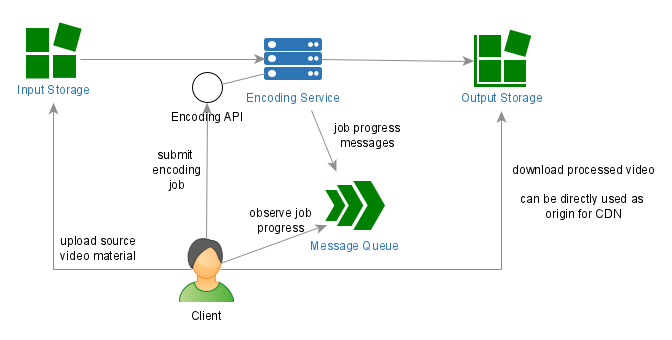
The basic steps to encode the first video include:
- Create Storage for an Input Storage for Axinom Encoding (this is where the source material will be uploaded to) and an Output Storage (this is where Axinom Encoding) will store the encoding results.
- Set up an Acquisition and a Publishing Profile.
- Set up a Processing Profile.
- Upload a video to the Input Storage (use a subfolder for each video).
- Start encoding. Wait until encoding is finished.
- Preview encoded video.
Create Storage
The simplest way to create a Storage is using a Mosaic Hosting Service.
Follow instructions under Storage with Mosaic Hosting Service.
Make sure to allow "Public Read Access" for the video-output container. Otherwise, you won’t be able to play the encoded video.
With a few clicks you will get a Storage Account in Microsoft Azure, which you can use from Axinom Mosaic, but also directly using tools such as Azure Storage Explorer.
You should now have everything to set up an Acquisition and a Publishing Profile.
Of course, you can use an existing Storage Account in Microsoft Azure or an S3 Bucket in AWS with Axinom Encoding. See the links below.
Set up an Acquisition and a Publishing Profile
Log in to your Mosaic Management System and follow instructions under Set up Encoding Profiles.
You can find the location of your Mosaic Management System under My Mosaic. Go to Overview, and under the Management System section, you can find the URL to your Mosaic Management System.
Your secrets, must be entered encrypted (with a certificate of Axinom Encoding), so that only Axinom Encoding can access your storage. To encrypt credentials, use Credentials Protection Tool.
Set up a Processing Profile
Log in to your Mosaic Management System. You will find Processing Profiles under Settings / Video Encoding.
You can create a new profile or edit the DEFAULT profile. The properties here impact the encoding process. Check Set up Encoding Profiles, section "Processing Profile" for their meaning.
We recommend for the start leaving all values at their defaults. You can experiment with them later.
Upload a video
Prepare a short video for the test. If it is short (just 1-2 minutes) you save time on all the copying and processing operations.
Upload the video to your Input Storage. Following the example above, take the container video-input, create a subfolder for your video and upload the .mp4 file there. Just a single .mp4 file is enough.
To upload a file/create subfolder to your storage you can use a tool such as Azure Storage Explorer.
Alternatively, you can upload files directly in Axinom Portal. Go to My Mosaic / Encoding and select "Upload a Source Video". This module uploads files to your storage previously created with the Mosaic Hosting Service.
Upload a video using Axinom Portal
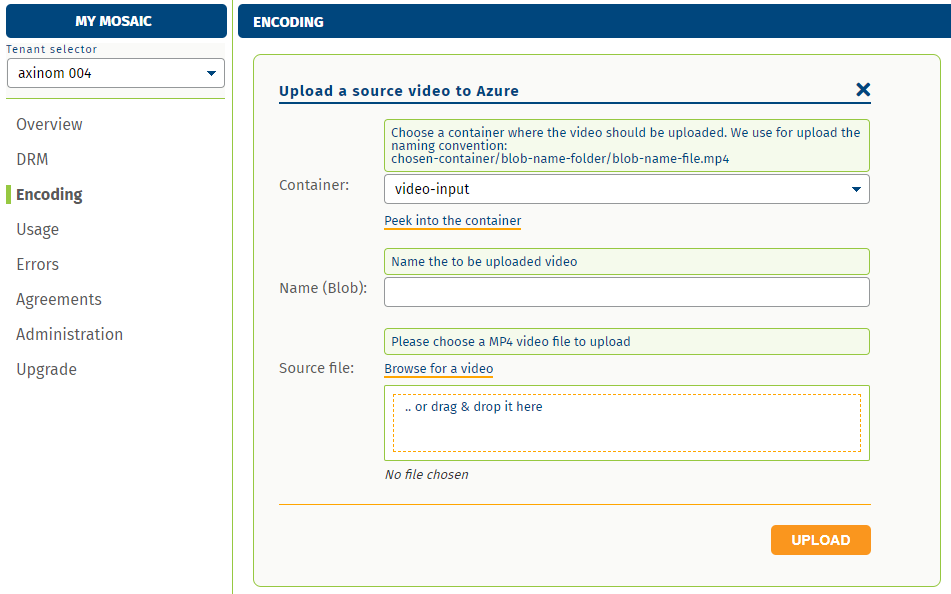
Start encoding
To start encoding follow the steps below:
- Log in to your Mosaic Management System.
- Go to "Videos", then "New".
- You will get a list of folder in your configured Input Storage. Select the folder with your video as the "Source Location"
- Select the "Processing Profile" you created.
- Click "Encode".
Encoding process takes some time (the longer the video, the longer the process). You can observe the progress looking at the logs, accessible from the respective station.
Preview encoded video
Once encoding is finished, you can copy the link to the DASH manifest and play it with any DASH-capable video player. (Click “Preview" to find the Dash Manifest URL)
For instance, you can go to Axinom Media Tools under https://tools.axinom.com/, select a player and paste the link to DASH Stream URL and click "Load Stream".
The video playback should start.
If you successfully reached this point, you can proceed and apply protection to your video.
Next steps
See also
- Axinom Encoding Quick Start Guide
- Encoding a video using Axinom Encoding API
- Storage with Azure - if you want to create a Storage Account directly in Microsoft Azure
- Storage with AWS - if you want to create an S3 Bucket directly in AWS
- Azure Storage Explorer
- Mosaic Admin - here you can activate/deactivate/configure Mosaic services
- Credentials Protection