Audio Only Encoding
Axinom Encoding now supports encoding audio-only sources, accommodating all audio types. With Axinom Encoding, you can take an audio file (such as MP3), convert it to MPEG DASH format, and encrypt it according to industry-standard DRM. The DASH manifest will include only the audio track, perfect for protecting music, podcasts, or other audio content. You can still use regular video players to stream this audio asset.
You can encode your audio sources using Axinom Encoding API and the Axinom Encoding UI. This guide will help you configure your encoding job for audio-only files.
When encoding your audio using both the UI and API, you need to set the following property.
AudioFileLanguageExpression
AudioFileLanguageExpression should be a string representing the format of the audio file name, defined as a regular expression. This regular expression is used to locate the audio file. For example, if the audio file name is audio-en.mp3, the value for this property should be:
"AudioFileLanguageExpression": "^[^-]*-([a-zA-Z0-9\-]+)\.(mp3)$"
You can use tools like regex101 to create and test your own regular expressions.
When you use the default regular expression in the Audio File Language Expression, you must rename your audio file with the language code, as in the examples below.
Ex: audio-eng.mp3, audio-fr.mp3
You can refer to the following documentations to get an idea about supported language codes and other settings.
Encode Audio using API
To encode your audio files, include the following properties in the media mappings section of your encoding job request:
FailOnNoVideoTracks
- Default Value: TRUE
- Description: This property determines whether the encoding job should fail if no video tracks are found in the acquired files. When set to TRUE, the job will fail if it does not detect any video tracks.
- Usage for Audio-Only Encoding: Set this property to FALSE to ensure the job does not fail due to the absence of video tracks. This adjustment is important for audio-only encoding, as it allows the process to continue without requiring video content.
FailOnNoAudioTracks
- Default Value: TRUE
- Description: This property specifies whether the encoding job should fail if no audio tracks are found in the acquired files. When set to TRUE, the job will fail if it does not detect any audio tracks.
- Usage for Audio-Only Encoding: Keep this property set to TRUE to ensure the job fails if audio is missing.
Example:
"MediaMappings": {
"AudioFileLanguageExpression": "^[^-]*-([a-zA-Z0-9\-]+).(aac|ac3|flac|mp2|mp3|ogg|wav|wma|aiff)$",
"FailOnNoVideoTracks": false,
"FailOnNoAudioTracks": true
}
By configuring these properties correctly, you can efficiently encode your audio-only sources using Axinom Encoding.
Encode Audio using UI
To encode your audio-only sources, you can follow the same steps outlined in the Encode video using UI documentation. The only difference is that you must remove the video from the Required Media section in the processing profile. This allows you to use the same process as video encoding but for audio-only content.
Encode Audio Using UI
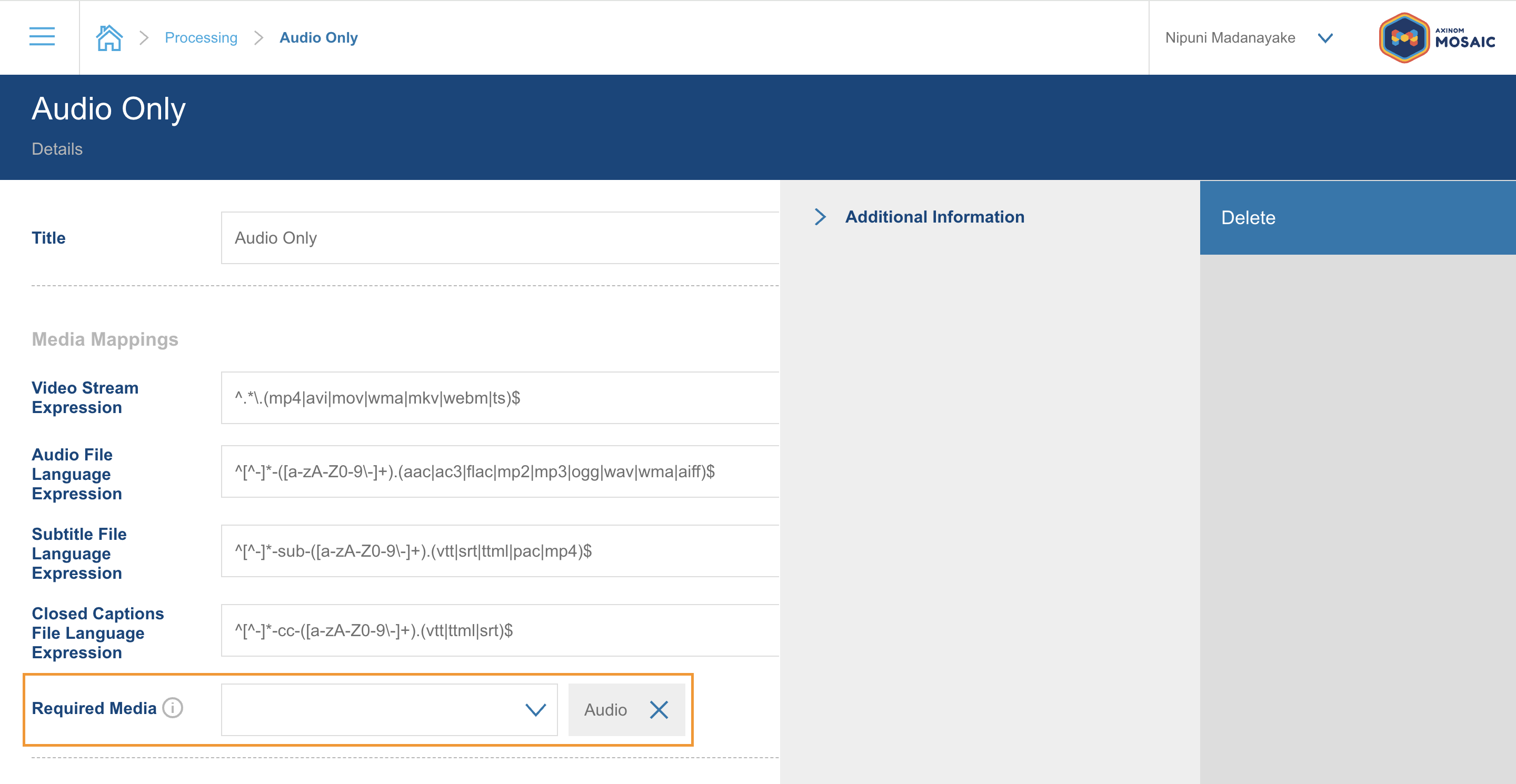
Billing
You can find the billing details for audio-only encoding in the Pricing section of the Axinom Portal.