Monetization Solution User Guide
The Monetization solution consists of the Monetization Service and the Billing Service which are managed services. This user guide describes the UI workflows on how to configure the services and how to manage the data.
Overview
The Monetization Service is a customizable service to create SVOD business models. It is the managing part of a larger Monetization and Billing context. This service maintains the data about available subscription plans, payment plans, pricing, and claim sets. It provides a GUI to manage and publish this data to be consumed by other services.
The Billing Service is also a managed service which is responsible to handle subscriptions. It is the end-user focused part. It provides the payment provider integrations for subscribing and handling subscription renewals and other payment related notifications. It manages the data about the enabled payment providers and their settings.
This document describes the Monetization Service user interface, the administration UI, and will guide you through the creation of subscription plans and claim sets and the configuration of payment providers. For a detailed description of the underlying monetization data model including data validation and constraints see the Monetization Technical Specification.
Administration
The general settings and the payment provider related settings can be configured in the Mosaic Admin Portal.
Admin Portal - Service Configuration
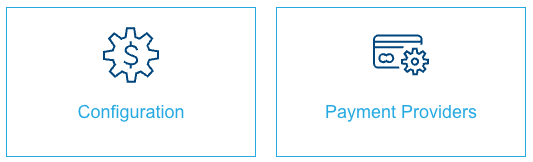
You can access those settings from the Mosaic Admin Portal. The link for the EU region is https://admin.service.eu.axinom.com/. Select your environment and navigate to the Service Configuration section.
Enabling Payment Providers
Payment providers are enabled in the Payment Providers section. Each payment provider has specific settings for authorization and similar. Each payment provider can be enabled once.
Overview of configured payment providers
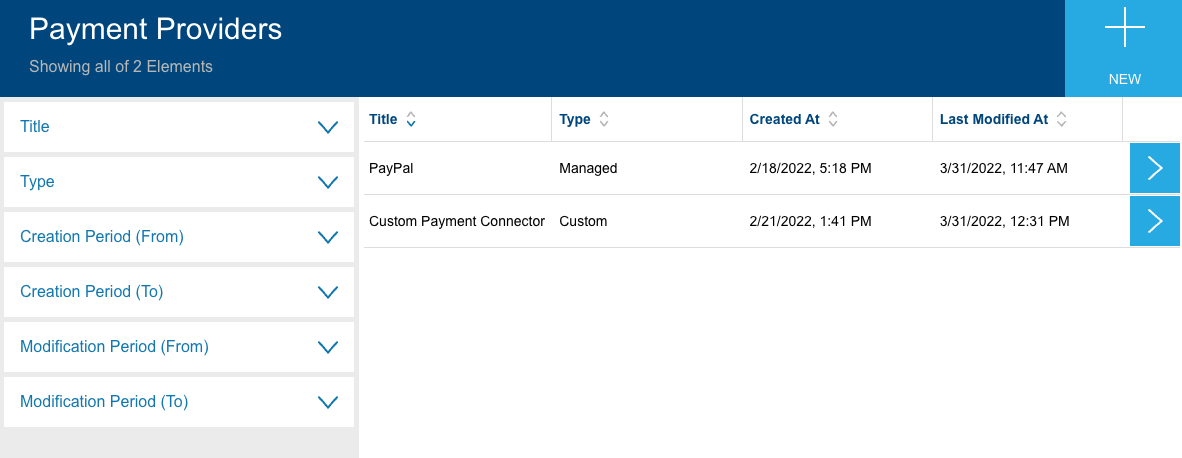
You can add new payment providers by using the "new" button. Please refer to the specific payment provider integration guides for their settings.
Billing & Monetization Services Configuration
When end-users purchase a subscription in a redirect based purchase flow, they are at the end redirected to a web-page. If everything went fine, the end-user is redirected to the success URL. If he cancelled the payment flow he is redirected to the cancel URL. And if there was any error during the purchase flow, the user is redirected to the error URL. At least the success redirect URL hast to be configured and will act as a fallback if the others are not configured.
General configuration settings
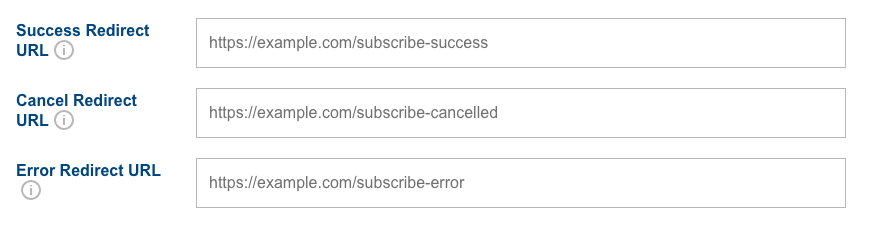
Monetization Workflows
The Monetization Service provides management and publishing workflows for all its entities. The workflows are available from the management system once the service is activated.
The monetization hub page is an entry point to monetization management stations.
Monetization hub
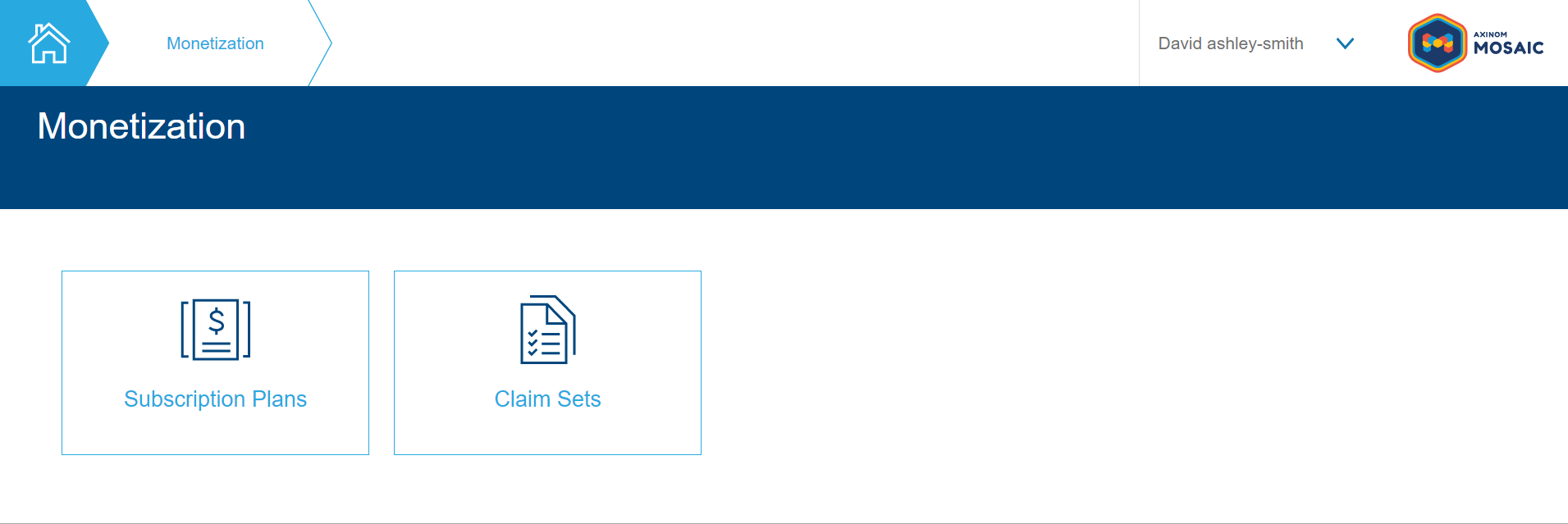
Subscription Plans
The subscription plans explorer station lists all subscription plans.
Subscription plans explorer station
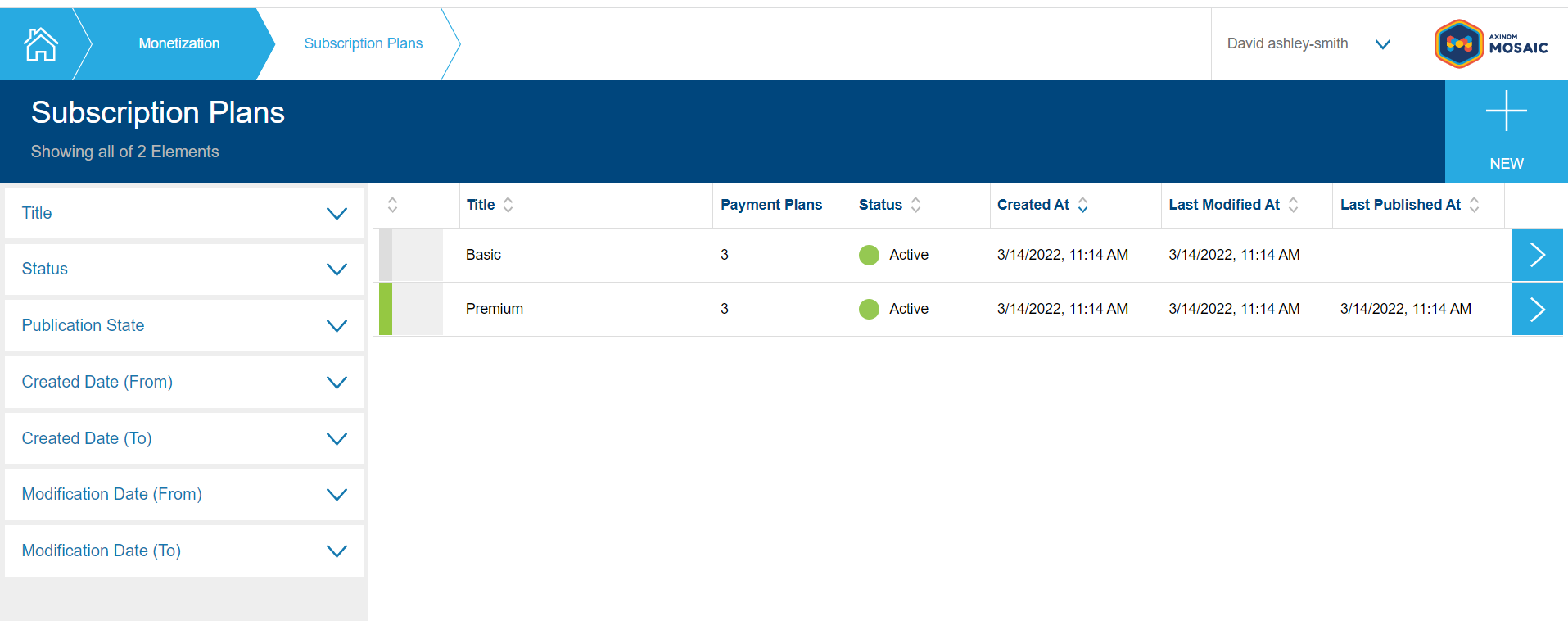
A new subscription plan can be created by clicking the + NEW button and then entering a title.
Filters on the left can be used to filter the the displayed subscription plans. For example, click Title, type some text and press Enter to display only rows with a matching title. Each active filter will remain visible with a button to remove the filter. Dates and numerical properties can be filtered to a range between From and To values.
Each subscription plan is displayed as a row with various columns. Rows are sorted with the most recently modified row at the top. Click on row headers to sort by a different property. Click any row to open the details of the subscription plan where properties can be edited.
Subscription plans explorer columns
| Column | Description |
|---|---|
| Publication state & cover image | A colored bar on the left of the first column indicates the Publication State. The first columns also displays a thumbnail if a cover image has been assigned. |
| Payment Plans | The number of configured payment plans. This number includes payment plans which are not yet published. |
| Status | Active / Inactive. See Subscription plan editable properties. |
| Created At | The date and time of first creation. |
| Last Modified At | The date and time when the last change was made. |
| Last Published At | The date and time when last published. This will be blank if never published. |
After creating a new subscription plan, or opening a subscription plan from the explorer page, the subscription plan details station will be displayed.
Subscription plan details station
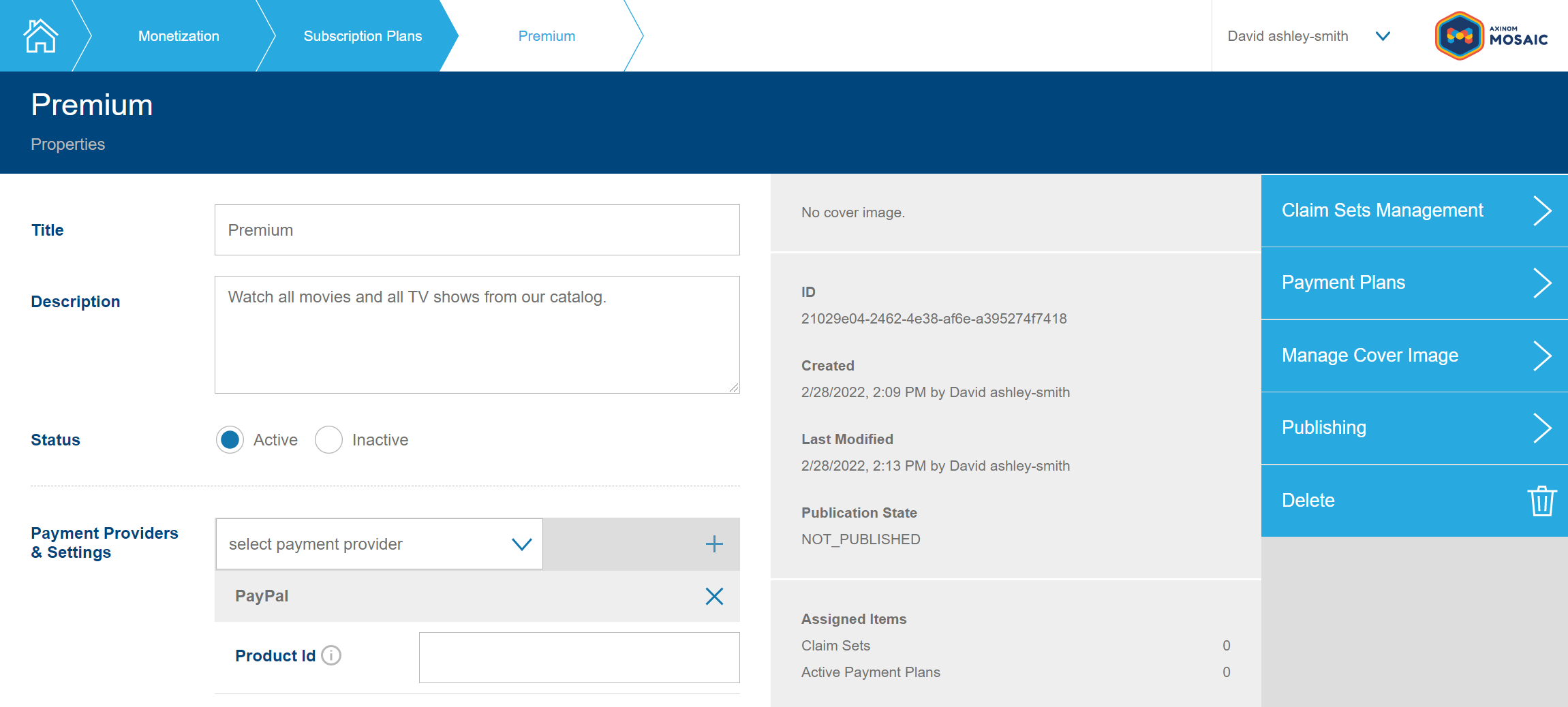
Properties edited at the subscription plan details station will be saved on navigating away from the page but will have no effect until the subscription plan is published.
Subscription plan editable properties
| Property | Description |
|---|---|
| Title | Display name for the subscription plan. This will be shown to potential subscribers. |
| Description | A description for the subscription plan. This should describe the benefits to a potential subscriber. |
| Status | New subscriptions cannot be created for a subscription plan which is not active. Existing subscriptions will continue to be billed. |
| Payment Providers and Settings | The list of payment providers that can be used to subscribe. The interface and validation for settings vary per supported payment provider. See payment provider specific documentation for details. |
Subscription plan actions
- Claim Sets Management - Assign / remove claim sets.
- Payment Plans - Opens the payment plans explorer station to manage payment plans owned by this subscription plan.
- Manage Cover Image - Assign a subscription plan cover image that was uploaded to Image Service.
- Publishing - Validate and publish the subscription plan. See Publishing.
- Delete - Delete the subscription plan including owned payment plans. Note that published subscription plans cannot be deleted.
Payment Plans
The payment plans explorer station lists the payment plans owned by a subscription plan.
Payment plans explorer station
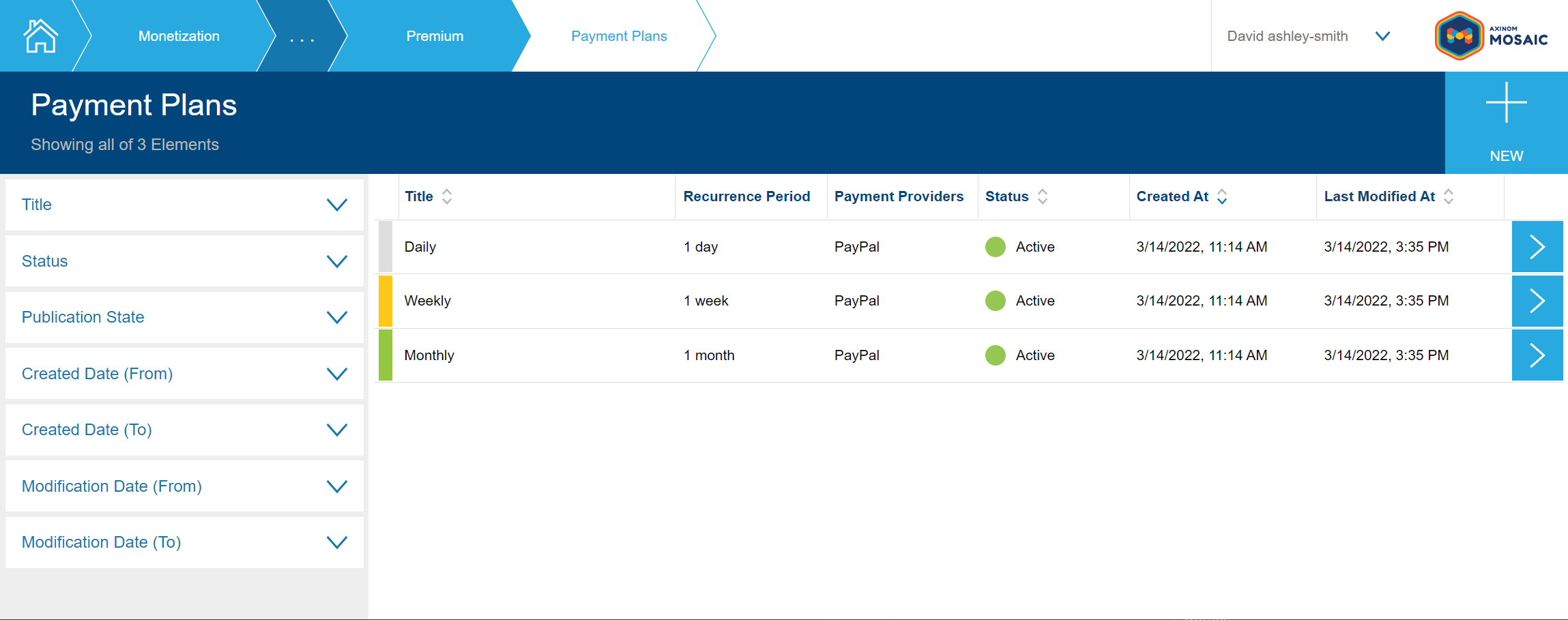
A new payment plan can be created by clicking the + NEW button and then entering a title.
Each payment plan is displayed as a row with various columns. Filters and sorting are similar to the subscription plans explorer with the most recently modified row at the top by default. Click any row to open the details of the payment plan where properties can be edited.
Payment plans explorer columns
| Column | Description |
|---|---|
| Publication state | A colored bar on the left of the first column indicates the Publication State. Payment plans are always published as part of their parent subscription plan but newly created or changed payment plans may have a different publication state. |
| Recurrence period | Recurring payment duration. See Payment plan editable properties. |
| Payment providers | The list of configured payment providers. |
| Status | Active / Inactive. See Payment plan editable properties. |
After creating a new payment plan, or opening a payment plan from the explorer page, the payment plan details station will be displayed.
Payment plan details station
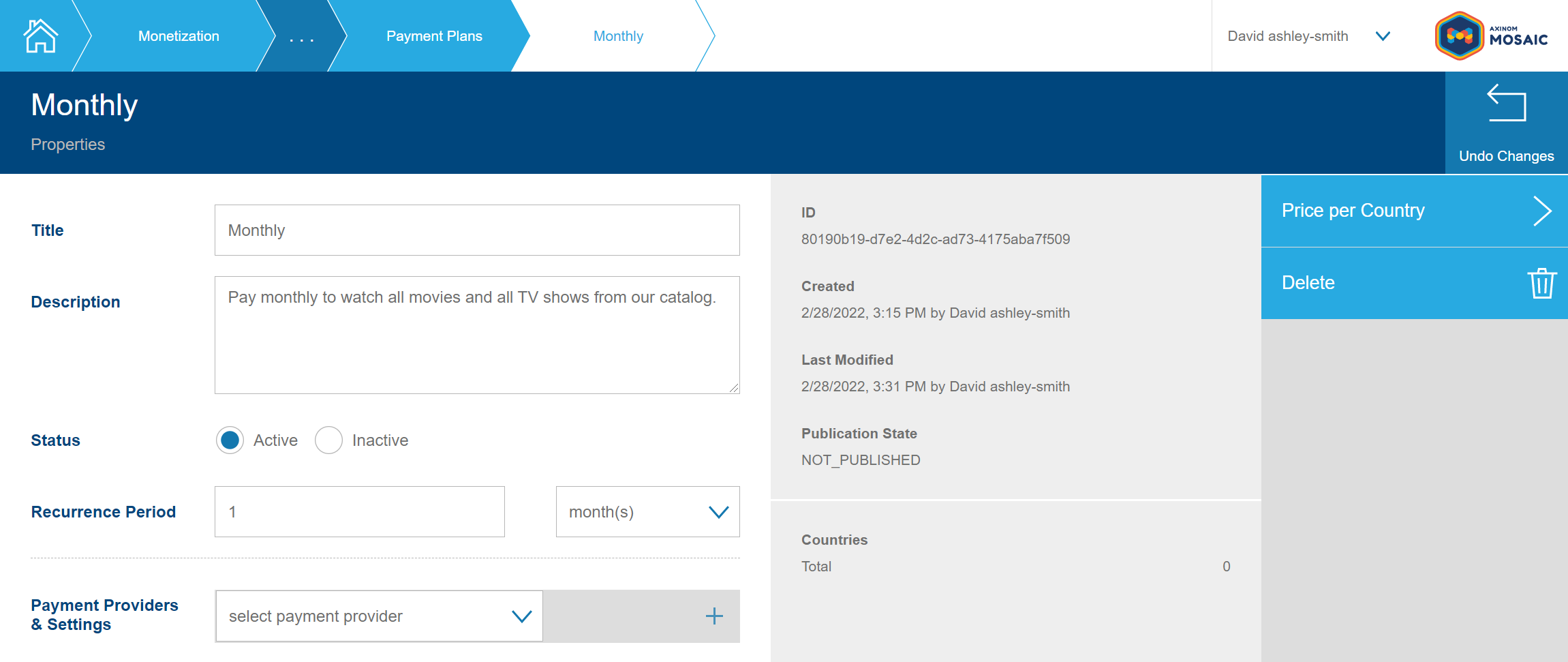
Properties edited at the payment plan details station will be saved on navigating away from the page, but will have no effect until the parent subscription plan is published.
Payment plan editable properties
| Property | Description |
|---|---|
| Title | Display name for payment plan. This will be shown to potential subscribers. |
| Description | A description for the payment plan. This should describe payment terms and the benefits to a potential subscriber. |
| Status | New subscriptions cannot be created for a payment plan which is not active. Existing subscriptions will continue to be billed. If the parent subscription plan is not active then this property is ignored. |
| Recurrence Period | Required. Defines the recurring payment duration. NOTE: Some payment provider may only support a subset of the available options. |
| Payment Providers and Settings | The list of payment providers that can be used to subscribe. Only payment providers which are enabled on the parent subscription plan can be used. The interface and validation for settings vary per supported payment provider. See payment provider specific documentation for details. |
Payment plan actions
- Price per Country - Manage price and currency per country.
- Delete - Delete the payment plan. Note that published payment plans cannot be deleted.
Price per Country
The price per country station lists prices configured for a single payment plan.
Price per country station
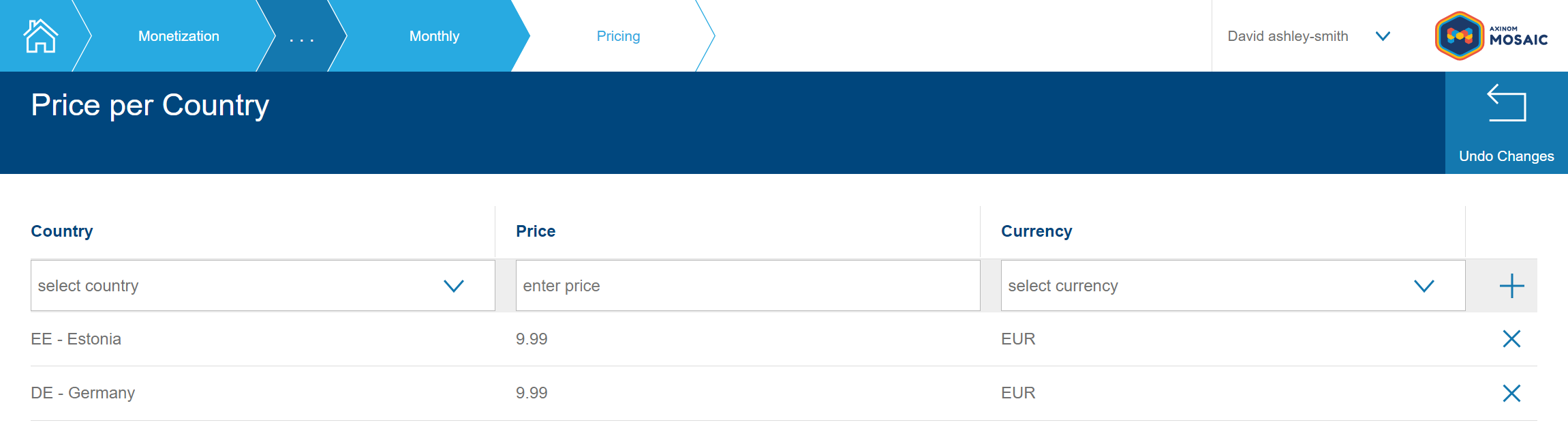
A single price and currency can be configured for each country where this payment plan can be used. Subscribers will not be able to subscribe from a country that is not listed. At least one entry must be added per payment plan.
Prices will be saved on navigating away from the page, but will have no effect until the parent subscription plan is published.
Claim Sets
The claim sets explorer lists all claim sets.
Claim sets explorer station
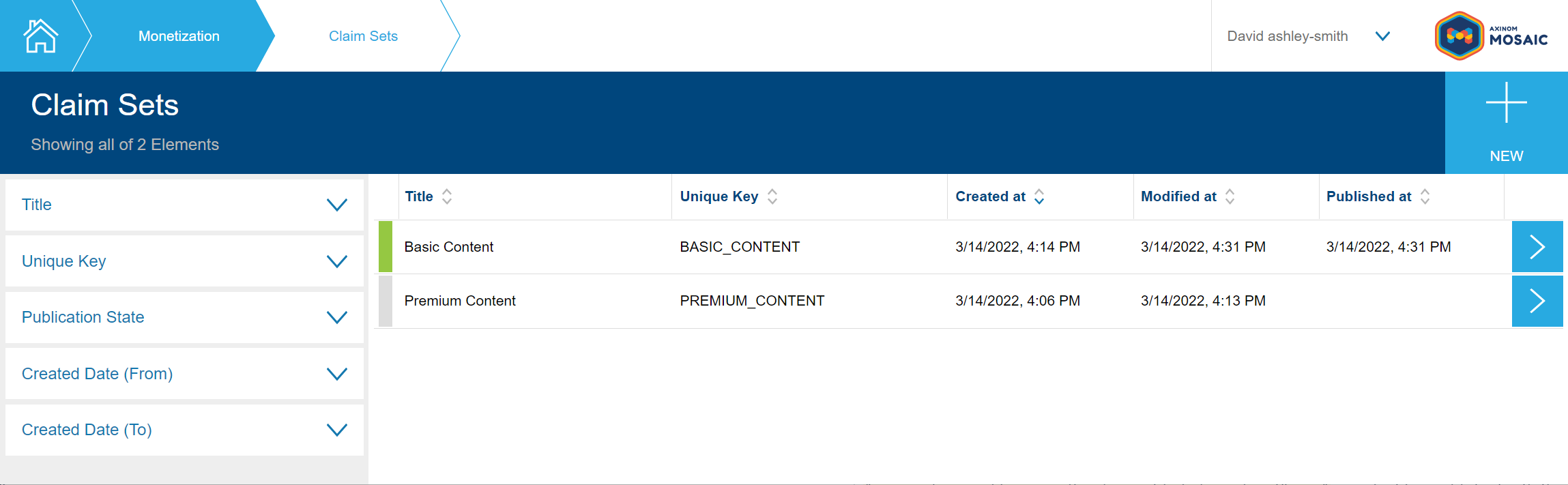
A new claim set can be created by clicking the + NEW button and then entering a title.
Each claim set is displayed as a row with various columns. Filters and sorting are similar to the subscription plans explorer with the most recently modified row at the top by default. Click any row to open the details of the claim set where properties can be edited.
After creating a new claim set, or opening a claim set from the explorer page, the claim set details station will be displayed.
Claim set details station
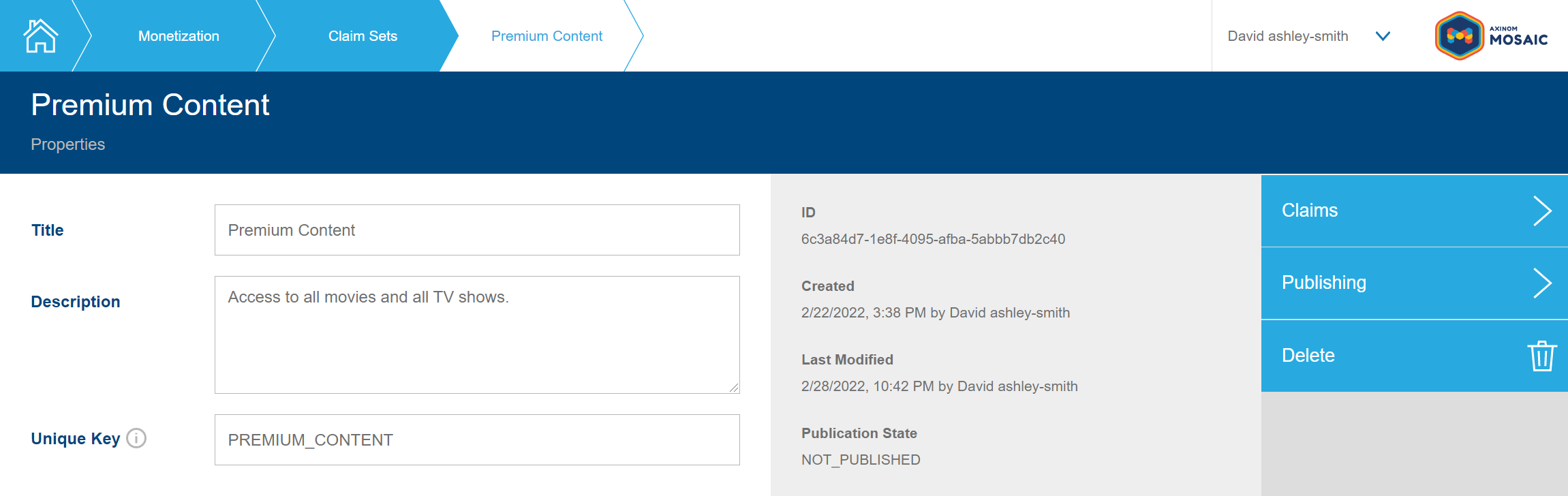
Properties edited at the claim set details station will be saved on navigating away from the page, but will have no effect until the claim set is published.
Claim set editable properties
| Property | Description |
|---|---|
| Title | Display name for claim sets. The title will be used to identify the claim set in the Monetization Service UI and will be published for display in other systems. |
| Description | A description for the claim set. |
| Unique Key | A custom defined unique key that defines the claim set. |
Claim Set actions
- Claims - Manage the claims assigned to the claim set.
- Publishing - Validate and publish the claim set. See Publishing.
- Unpublish - Unpublish the claim set.
- Delete - Delete the claim set.
After unassigning a claim set from a subscription plan ensure the change to the subscription plan is published before the claim set is unpublished. Failure to do so may cause claims to not work as expected.
Claims
The claims editor is used to select the claims assigned to a claim set. At least one claim must be selected to publish the claim set.
Claims editor station
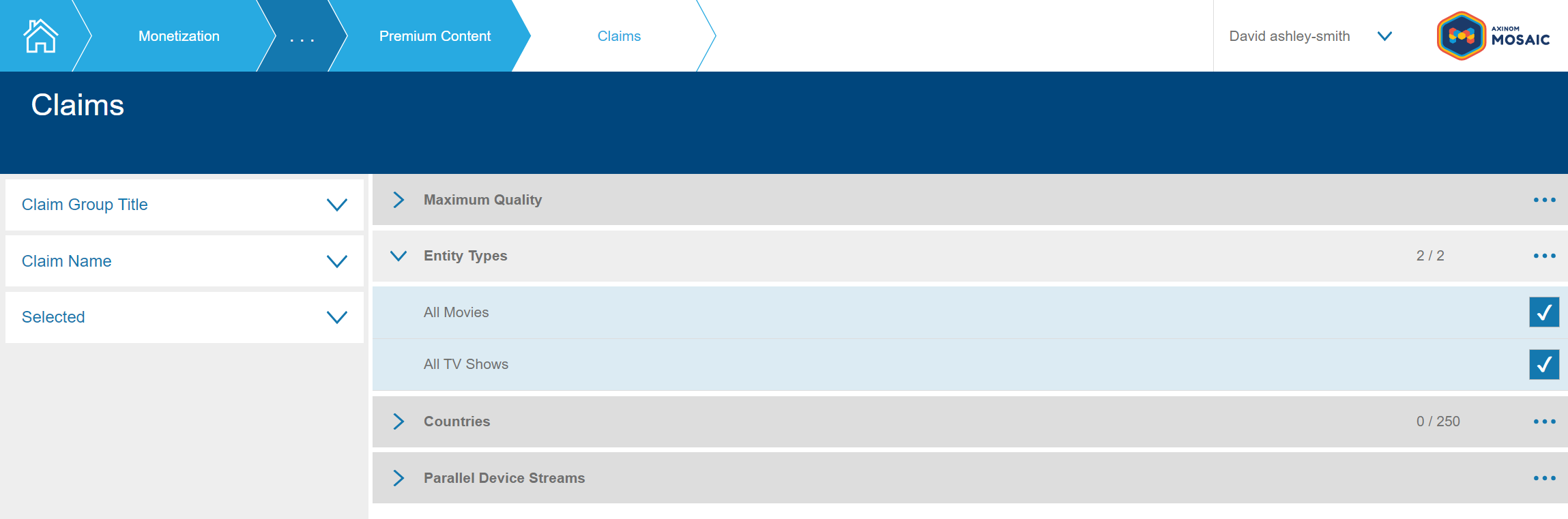
The full list of selectable claims is divided into groups with each group represented by a horizontal section. The visibility of each section can be toggled. Each section includes a context menu with an option to Deselect all from that group.
There are several distinct user interfaces for claims groups. Each is used for groups with specific properties:
A claims group with selection mode SINGLE is displayed as a list of radio buttons. At most one claim from the group can be selected. To remove the selection, use Deselect all from the group context menu.

A claims group with selection mode MULTIPLE and 5 or less claim options is displayed as a list of checkboxes. Any number of claims from the group can be selected.
A claims group with selection mode MULTIPLE and more than 5 claim options is displayed as a dynamic list to which items can be added through a modal explorer. Open the modal explorer with the '+' button. The modal explorer lists all remaining claims from the group with abilities to filter and bulk select items.
Publishing
After publication some entities cannot be deleted, and some fields are locked for edits. Read the Monetization Service Technical Specification for the exact rules.
Subscription plans and claim sets share a common publication process. Publication is a 2-step process:
- Validate
- Publish
Upon pressing "Publishing", validation rules are applied, and a list of errors and warnings are displayed.
- Errors prevent publication.
- Warnings do not prevent publication.
The validation page is always displayed even in the case that there no issues so it is safe to click Publishing to see the current validation state even if you do not wish to publish at the time.
Subscription plan publishing errors
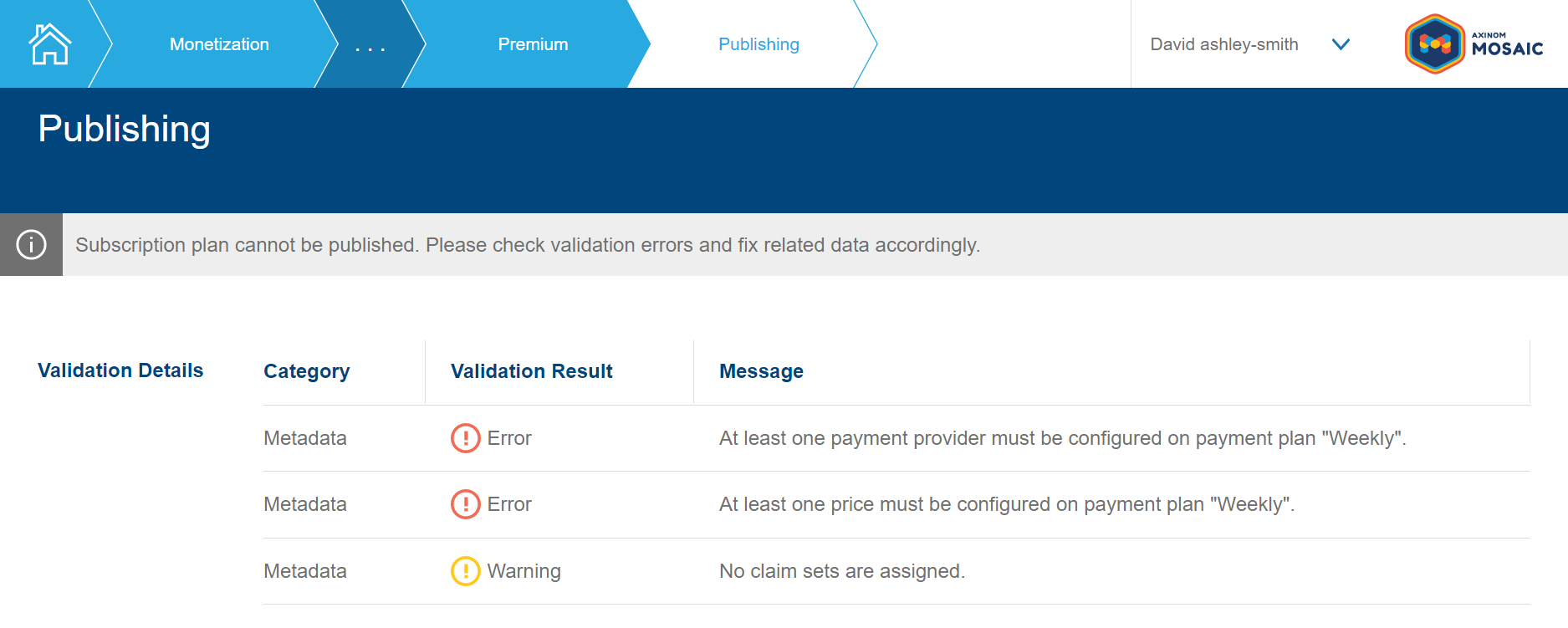
Each error or warning message will clearly state where the issue is. Resolve any errors, and click Publishing again to re-run validation.
If validation succeeds without any errors, then a Publish button is displayed.
Subscription plan publishing validation
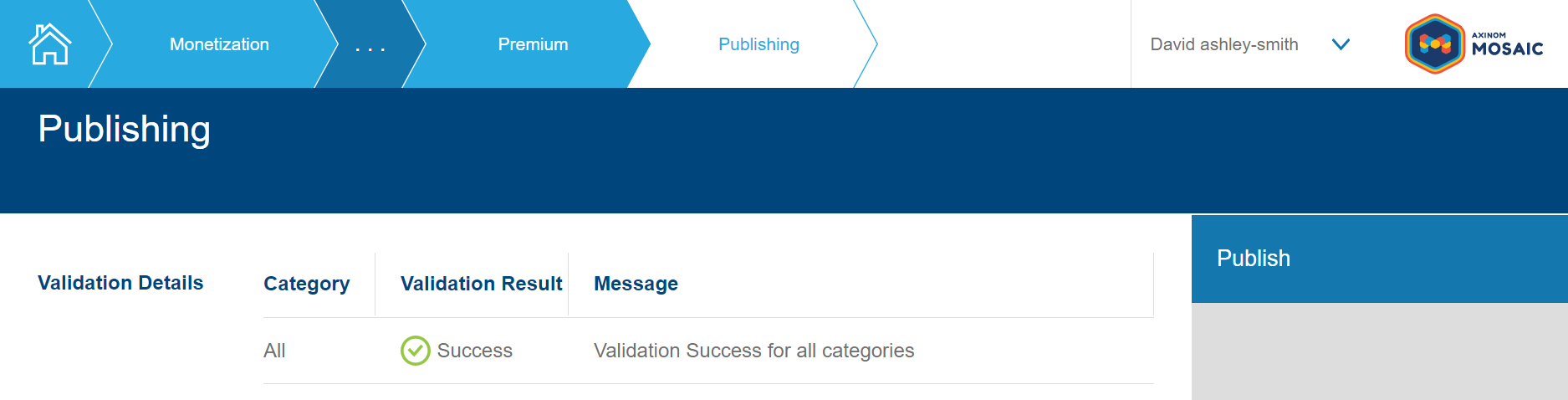
Click the Publish button and confirm to publish.
Successful publishing has the following effects:
- A publication event will be published to a message bus which will be received by relevant services.
- The publication state of published entities with change to
PUBLISHED.
Publication State
Publication state is a common property shared by all publishable entities.
Publication state key
| Explorer color | Value | Description |
|---|---|---|
| Gray {set:cellbgcolor:#DDDDDD} | NOT_PUBLISHED {set:cellbgcolor:none} | This entity is not published. Either it was never published, or it has been unpublished. |
| Green {set:cellbgcolor:#95C842} | PUBLISHED {set:cellbgcolor:none} | This entity is published. It has no unpublished changes. |
| Orange {set:cellbgcolor:#FFC81A} | CHANGED {set:cellbgcolor:none} | This entity is published but has unpublished changes. This includes changes to a child entity or relation which result in a change to the published message payload. E.g. if a new payment plan is added to a PUBLISHED subscription plan, the new payment plan will be NOT_PUBLISHED and the parent subscription plan will be CHANGED. |
Pricing
The service fee follows the tiered model depending on the number of maintained subscription plans. See Mosaic Pricing for more details.